Installing TLS/SSL Certificates in Apache Tomcat
V8.0
This article assumes that you have experience with Apache Tomcat in Linux or Windows.
You can use a .PFX (PKCS12) file to install a TLS/SSL certificate in Apache Tomcat.
Get the Certificate Files Manually
You can download the files required to install the TLS/SSL certificate in the Apache Tomcat web server from the RCL SSL Portal on the Certificate Details page.
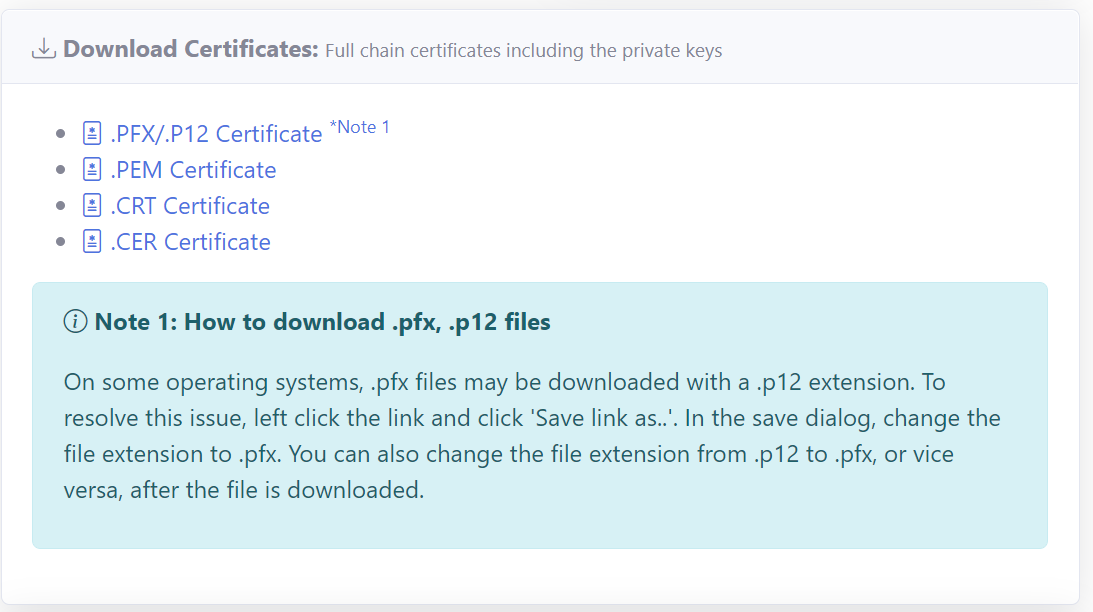
Files Required
The files required are :
- .PFX/P12 Certificate - The PFX certificate file
Download the files to a suitable folder in your hosting machine.
Linux Command :
wget -O /folder/to/save/filename.extension "https://url-of-the-file"
In Linux you can use the wget command to download the file
Windows :
Download the file to a folder in the hosting machine
Configure Apache Tomcat
Tomcat can use a PFX (PKCS12) file just fine, there is no need to convert to JKS.
-
Open :
/YOUR-PATH-TO-TOMCAT/conf/server.xmlin XML or text editor. -
Find the following lines for port 443 (or 8443) similar to the ones below. (If you do not find the lines, jump to point 4 and add whole tag in server.xml and change keystoreFile and keystorePassword)
<!--
<Connector
port="8443"
protocol="org.apache.coyote.http11.Http11NioProtocol"
maxThreads="150"
SSLEnabled="true">
<SSLHostConfig>
<Certificate certificateKeystoreFile="conf/localhost-rsa.jks"
type="RSA" />
</SSLHostConfig>
</Connector>
-->
-
Delete the comment markers at the beginning of the code (<!–) and at the end of the code (–>)
-
Add the following attributes, change the keystoreFile and keystorePassword. The keystoreFile, is the path to where your PFX certificate is stored on the hosting machine. The keystorePassword can be found in the Certificate Details page (
Certificate Password) in the RCL SSL Portal.
<Connector
protocol="org.apache.coyote.http11.Http11NioProtocol"
port="443"
maxThreads="150"
SSLEnabled="true">
<SSLHostConfig>
<Certificate
certificateKeystoreFile="/path/to/certificate.pfx"
certificateKeystorePassword="pwd1234"
type="RSA"
/>
</SSLHostConfig>
</Connector>
-
Save server.xml file.
-
Restart the Tomcat server.
Linux Command :
sudo systemctl restart tomcat
Now you can confirm your domain SSL certificate using any of the SSL checker tools available. Or you can just browse the URL.
Apache Tomcat does not normally host websites on port 443 or (80). You can use the authbind package to enable this.