Azure Marketplace Subscription
V8.0
-
You will subscribe to RCL SSL Portal app in the Azure portal or in the Azure Marketplace
-
In the Azure portal, search for the RCL SSL application. Click on the ‘Setup+Subscribe’ button to add a subscription
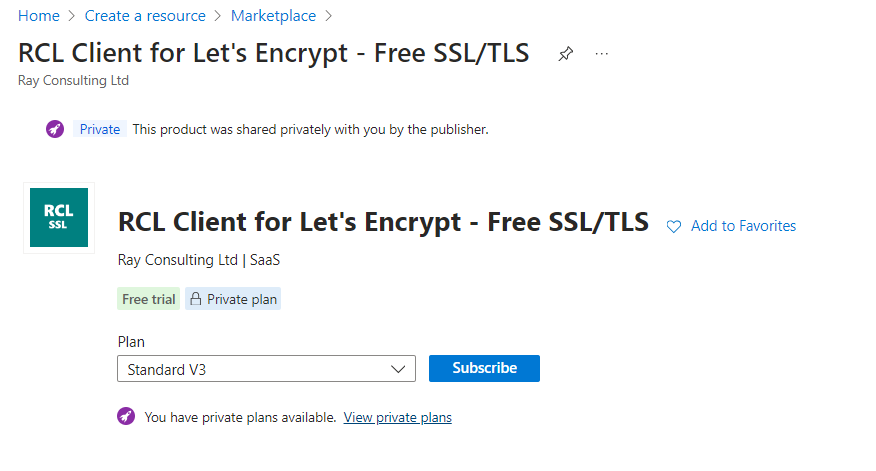
- Select a subscription and subscribe
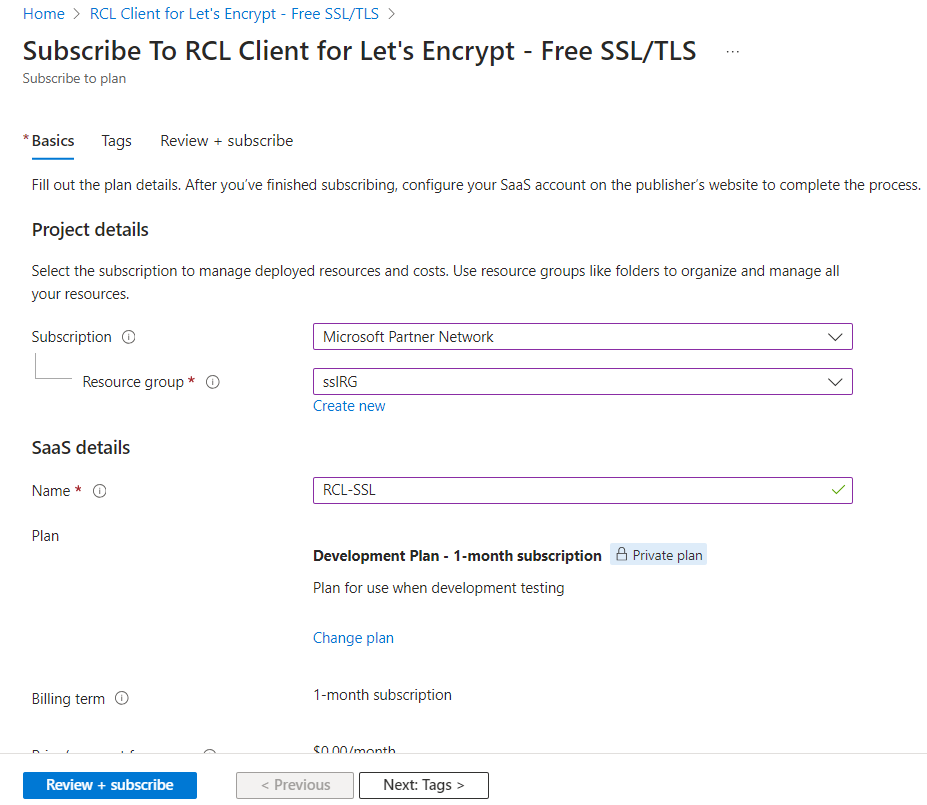
- Click on the ‘Configure account now’ button
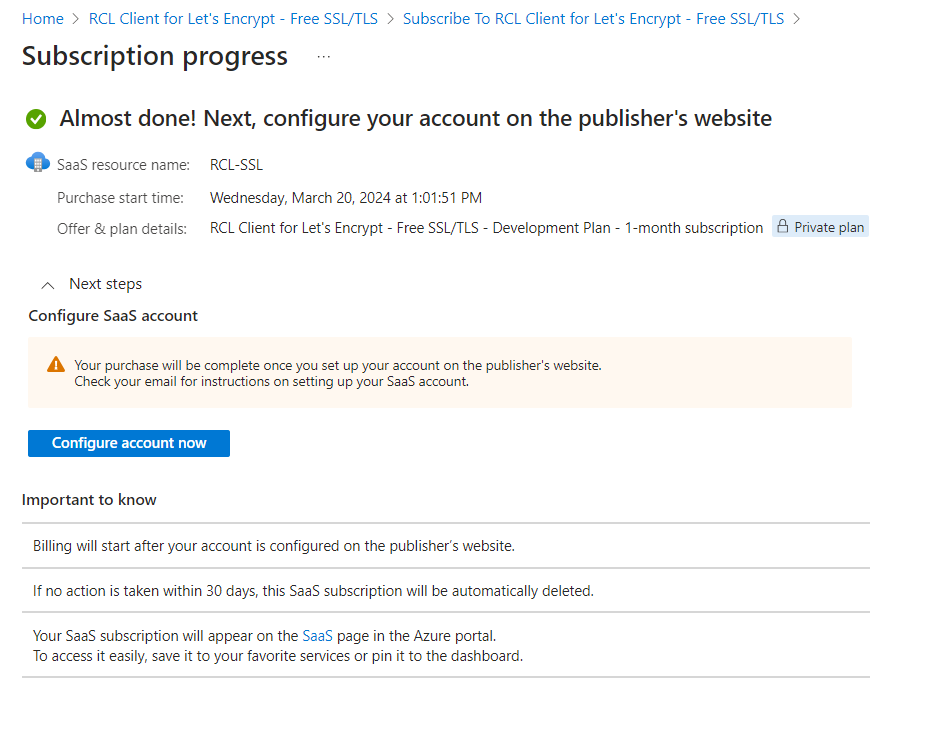
- Add your email contact and click the Submit button
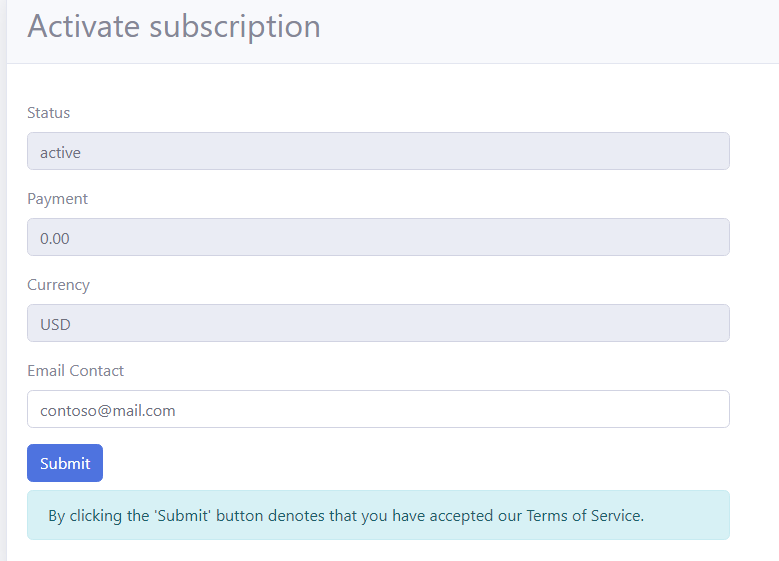
Accessing the Application
You can access the RCL SSL Portal app that you have subscribed to in the Azure portal.
- In the Azure portal, search for Software as a Service (SaaS) and open it
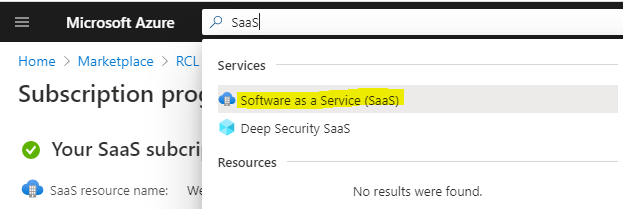
- In the list of SaaS applications, click on the application to open it
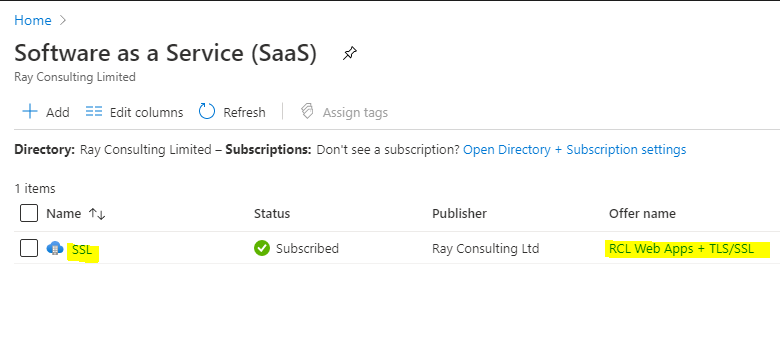
- Click on the
Open SaaS Account on publisher’s sitelink to open the application
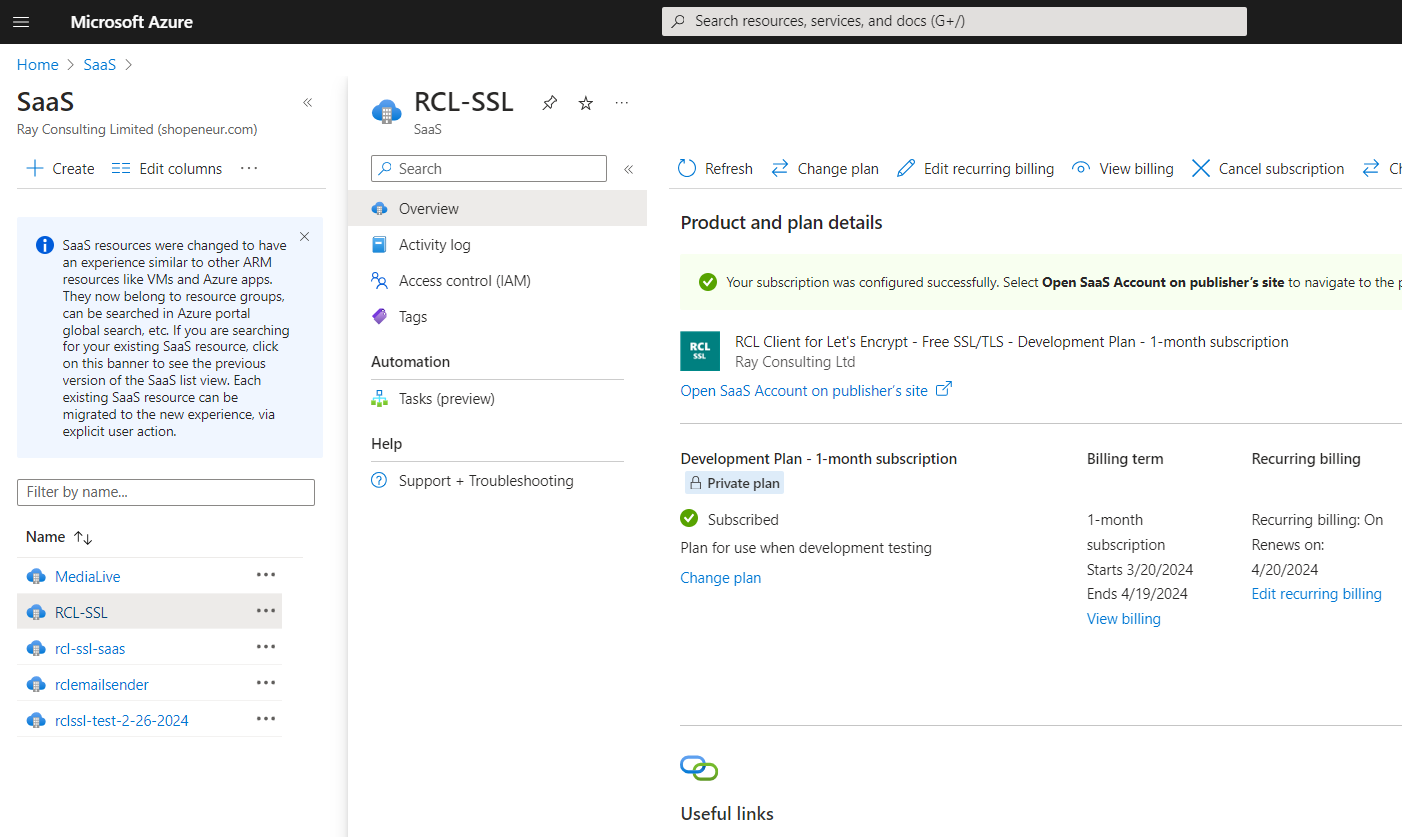
- Sign in with your Microsoft Account and start using the application
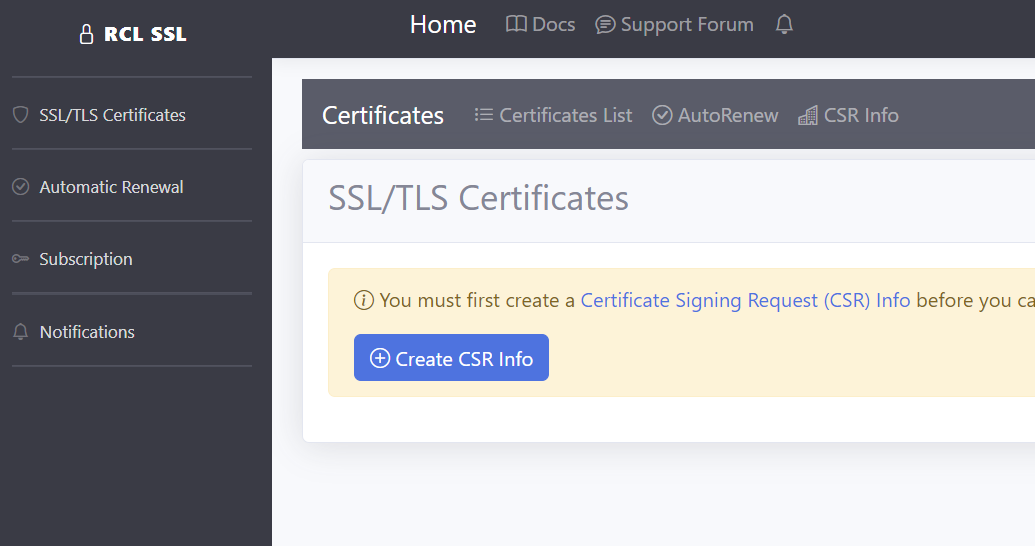
Unsubscribe
- In the SaaS application, click on the ‘Cancel subscription’ link to unsubscribe
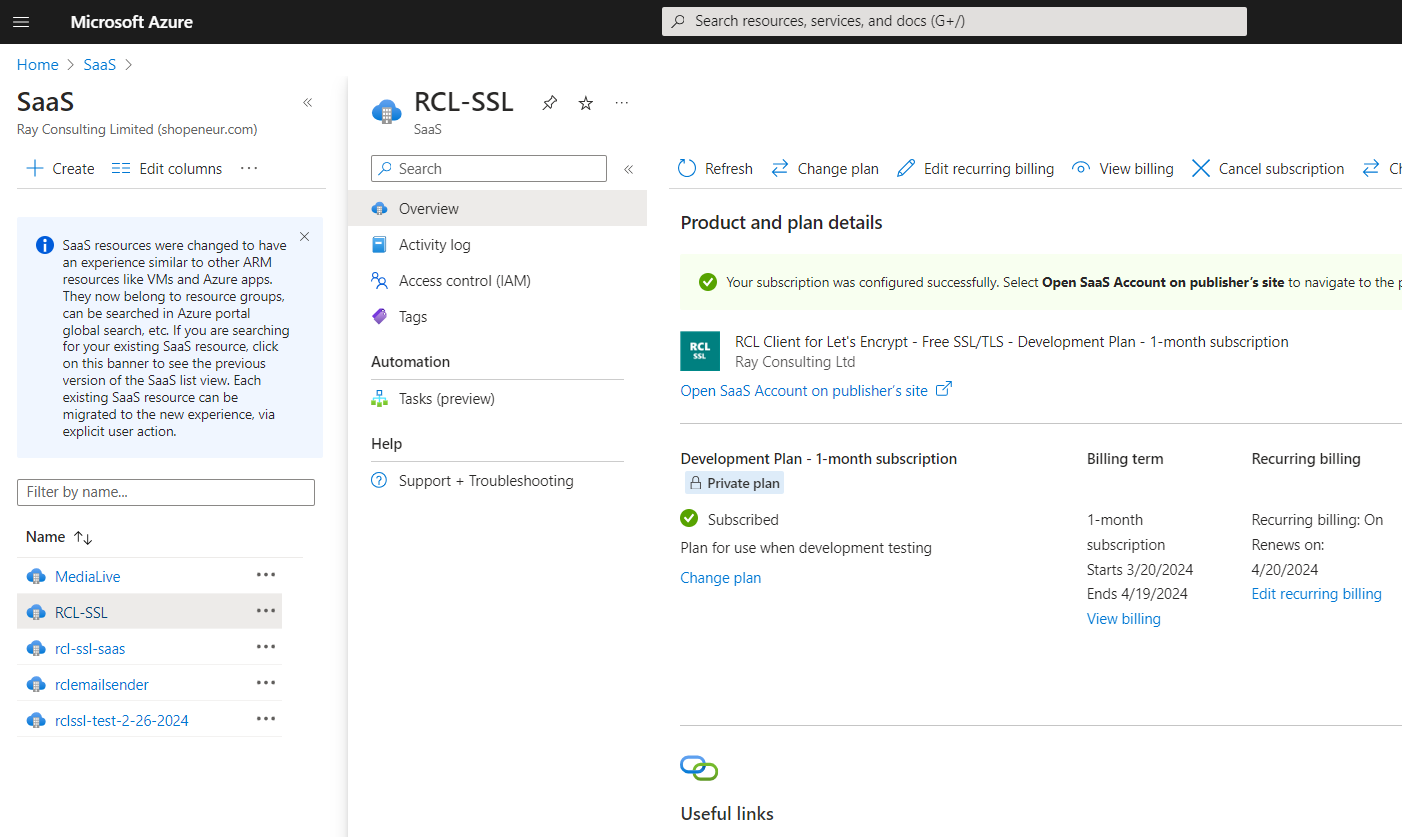
-
After, you can
Deletethe subscription -
Once you cancel a subscription, your data will be scheduled for deletion within the next few days
Download your certificates before your data is deleted. A cancelled subscription cannot be re-activated. You will need to wait a few days to create a new subscription. Your data will not be restored.