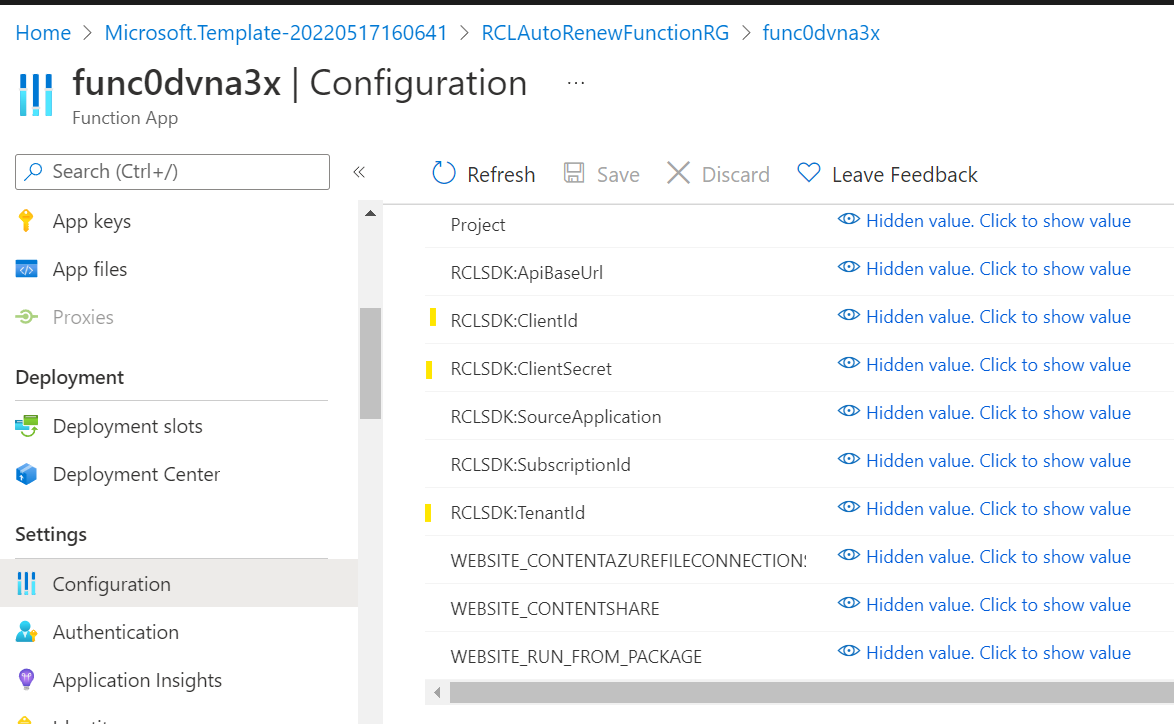Configure the RCL SSL AutoRenew Function App
V8.0
In this section, you will configure the RCL SSL AutoRenew Function app.
Register a Microsoft Entra ID (formerly AAD) Application
A Microsoft Entra application must be registered to obtain permission to access a user’s Azure resources (Key Vault, DNS Zone, App Services, etc.) in a Subscription. Please refer to the following link for instructions on how to register the AAD application:
Set Access Control for the application
Access control must be set for the application to access resources in a user’s Azure Subscription (Key Vault, DNS Zone, App Services, etc.). Please refer to the following link for instructions:
Get the Application Credentials
Please refer to the link below to get the following application credentials :
- Client Id
- Client Secret
- Tenant Id
To configure the function app :
Add the Environment variables
- Open the function app and click on ‘Environment variables’
Update the following entries with the credentials from the Microsoft Entra application :
- MicrosoftEntraApp:ClientId - the App Client Id
- MicrosoftEntraApp:ClientSecret - the App Client Secret
-
MicrosoftEntraApp:TenantId - the App Tenant Id
- In the RCL SSL Portal, open the ‘Subscription Details’ page
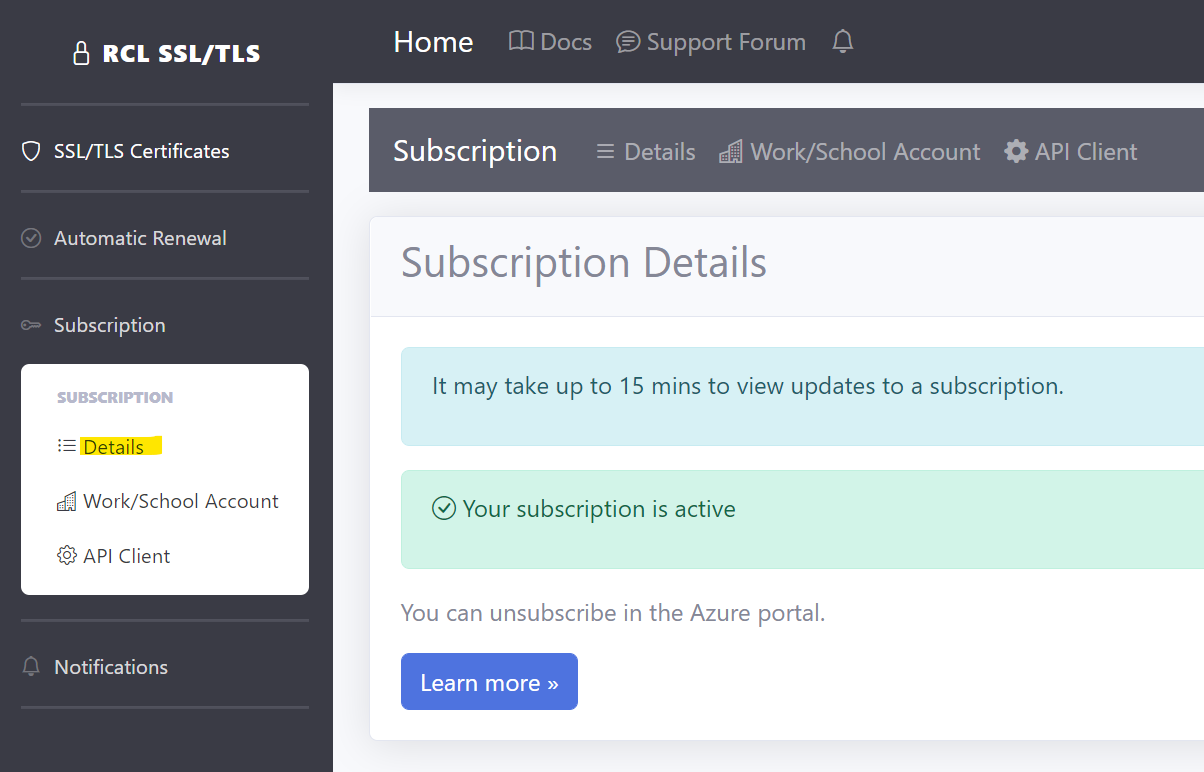
-
Scroll down and copy the ‘Subscription’ for configuration purposes
-
In the Function App configuration page, add the ‘Subscription’ value to the RCLSSLAPI:Subscription configuration entry
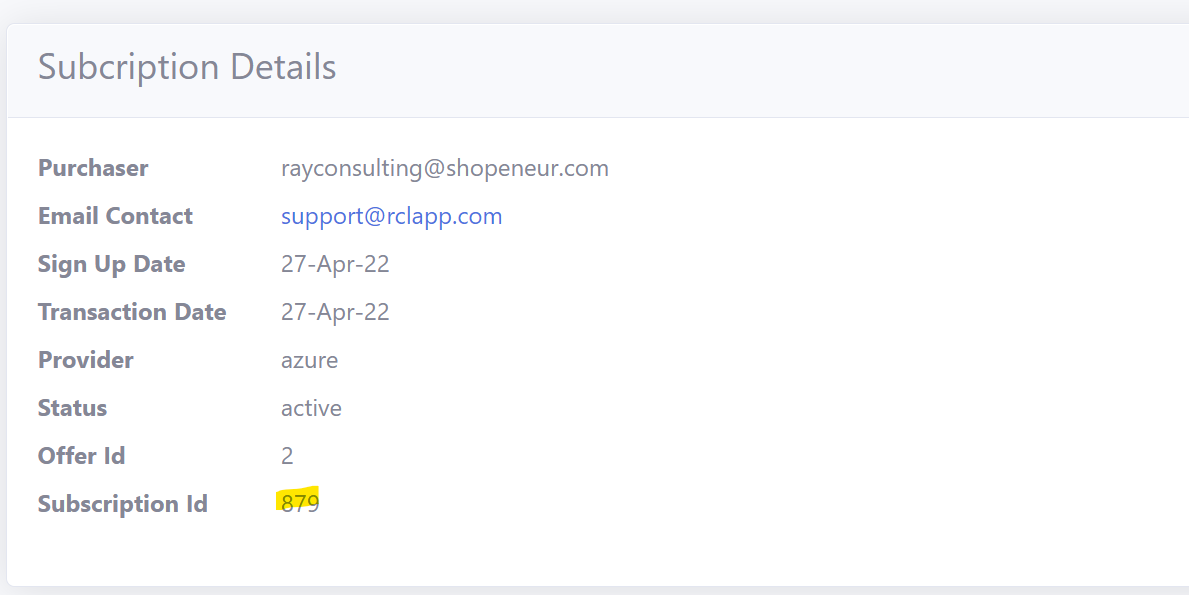
-
In the RCL SSL Portal side menu, click on Subscription > API Key , in the
API Keypage, you can view the API Key -
In the Function App configuration page, add the ‘API Key’ value to the RCLSSLAPI:ApiKey configuration entry
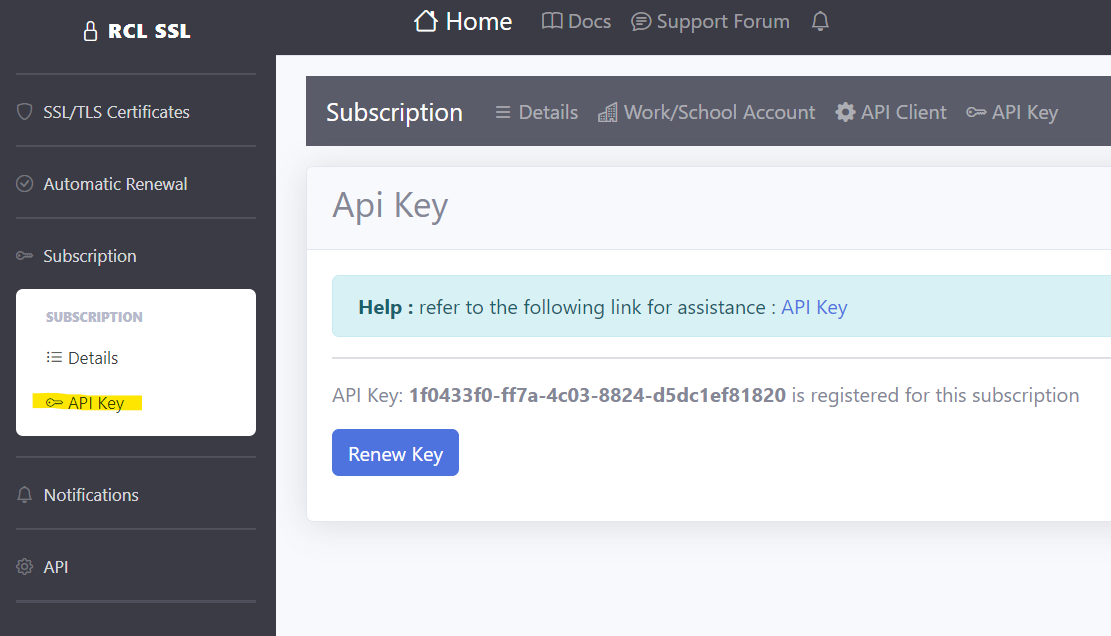
-
In the Function App configuration page, add the certificate(s) that you would like to renew in the Certificate:CertificatesToRenew entry
-
You can add a single certificate by its name, or multiple certificates separated by semi-colons (;)
Example single certificate
Certificate:CertificatesToRenew acme.com
Example single SAN certificate
Certificate:CertificatesToRenew acme.com,*.acme.com
Example multiple certificates
Certificate:CertificatesToRenew acme.com,*.acme.com;contoso.com;fabricam.com
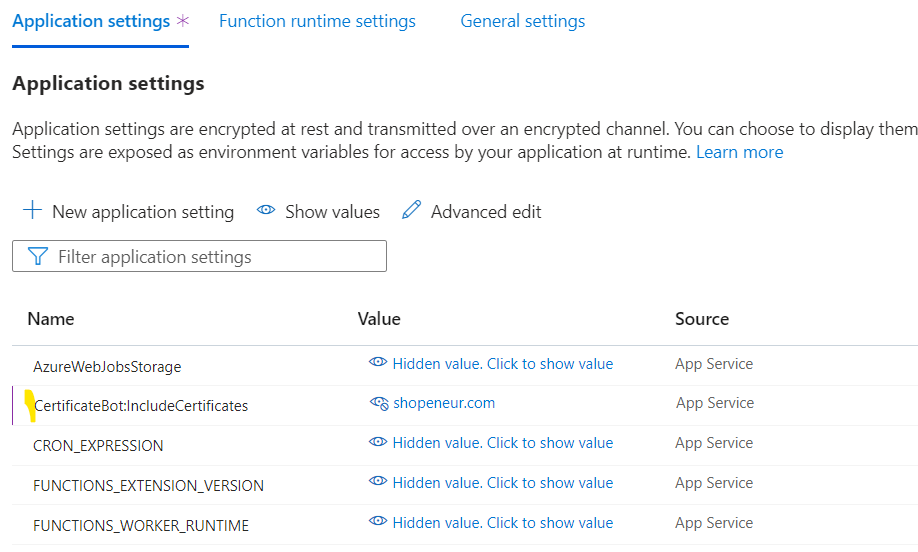
- Click the ‘Save’ button when you are done