Microsoft Entra ID Account
V8.0
An Microsoft Entra ID (formerly AAD) organization account is required to sign in to the RCL SSL Portal to manage Azure Resources (App Services, DNS, Key Vault, etc.). An organization account is also called a ‘Work or School’ account. Follow these steps to use an organizaion account in the RCL SSL Portal.
-
In the Azure Portal, open Microsoft Entra ID
-
In your tenant, click the ‘Users’ link
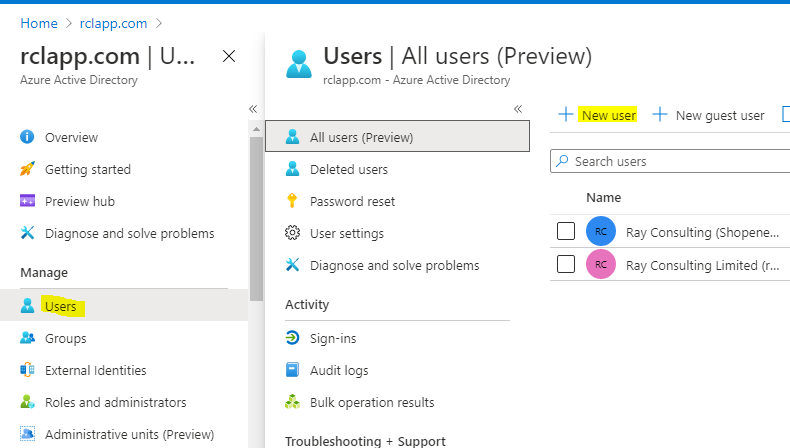
Use an Exiting User Account
You can select an exiting user account who is a member of the tenant to login to the RCL SSL Portal. Guest users cannot be used.
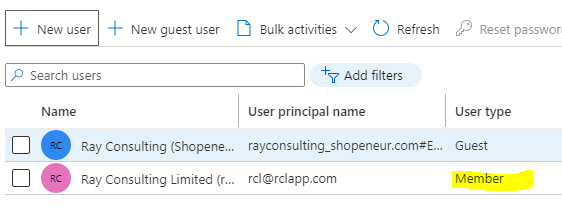
Create a New User Account
You can also create a new user account to sign in to the RCL SSL Portal.
- Click the ‘New user’ link to create a new user
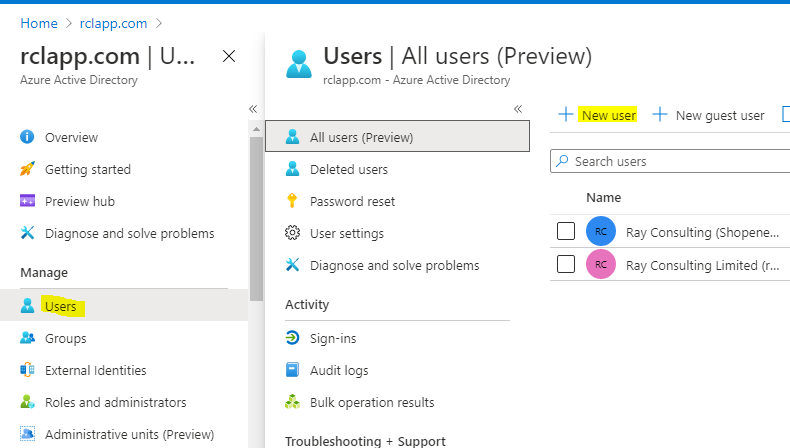
- Add the new user
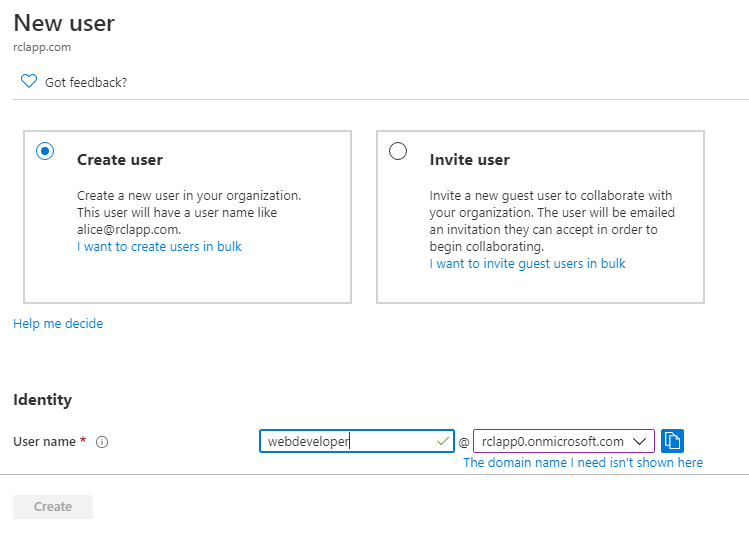
- Ensure the new user is a member in your organization
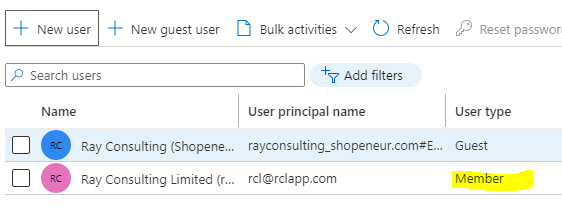
- You will need to associate this new organization account to login in to the RCL SSL Portal.
Access Control
To access resources in you Microsoft Azure account a further step is required. Your AAD Work or School account must be an ‘Administrator’ or ‘Owner’ in the Subscription containing your azure resources.
Refer to the following link for more information :