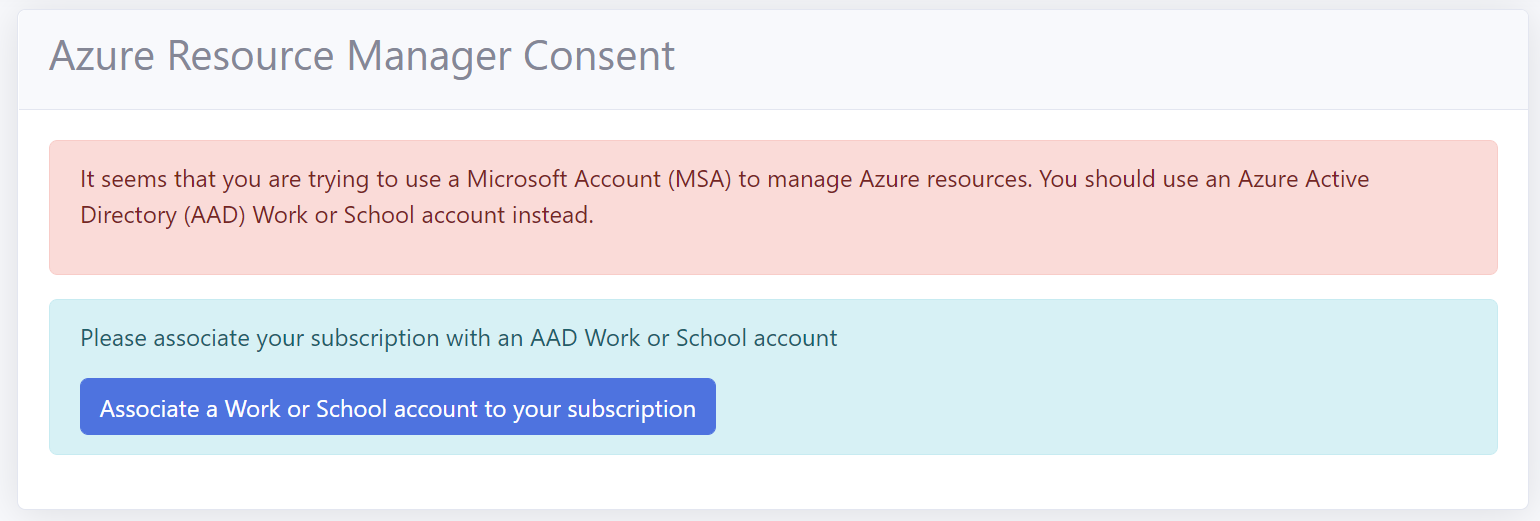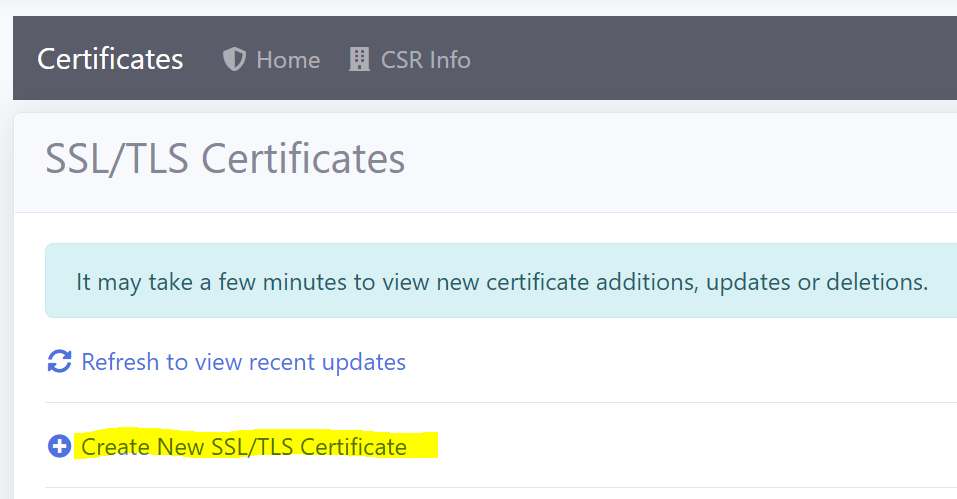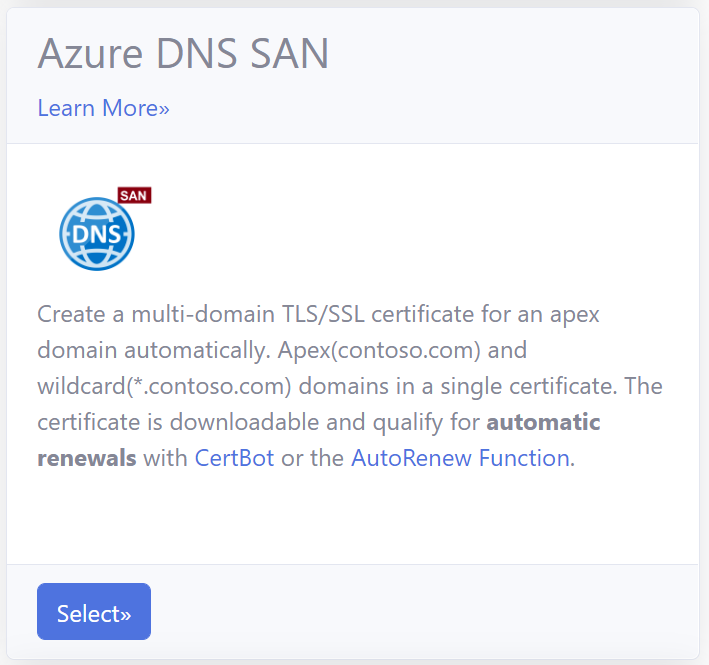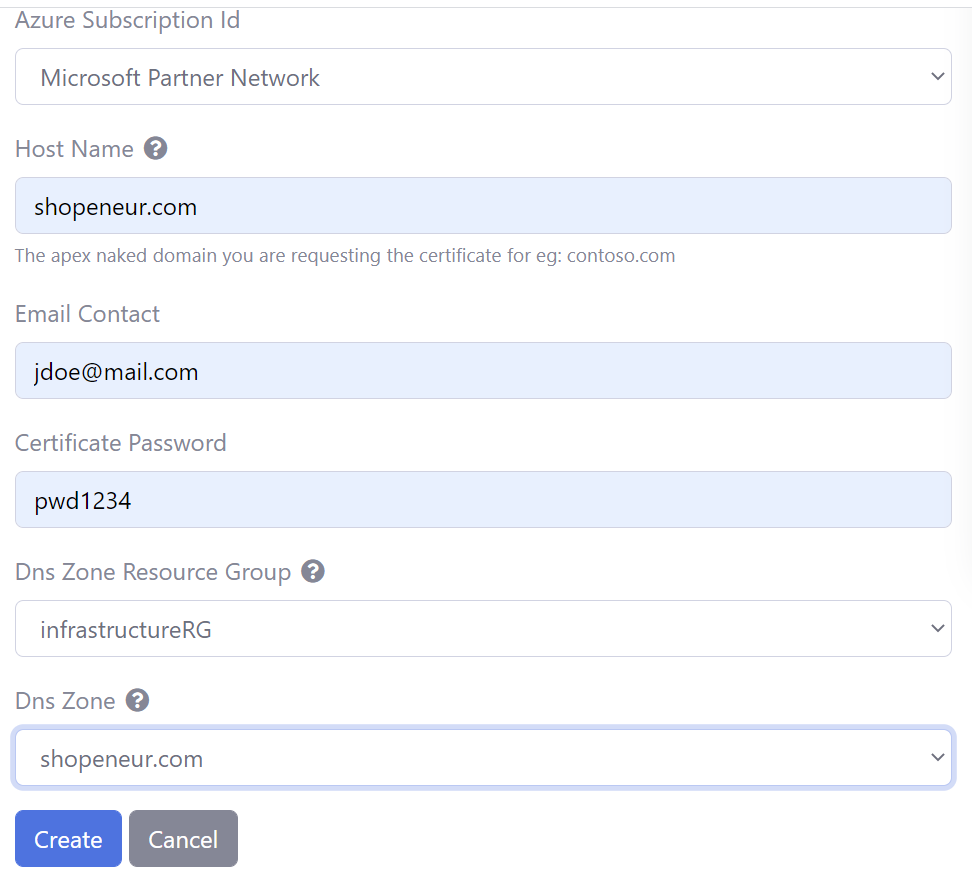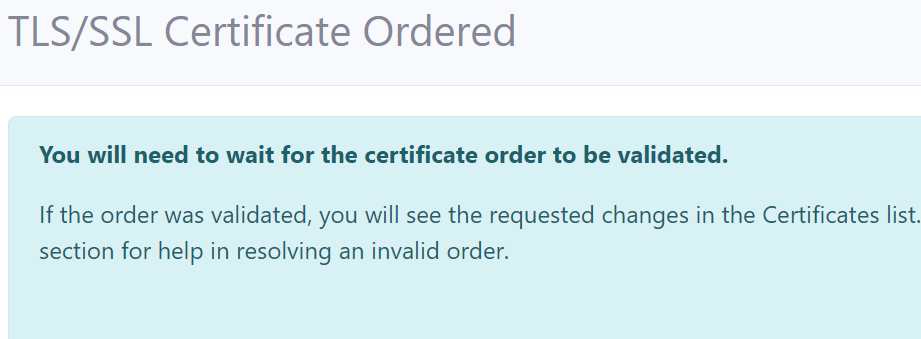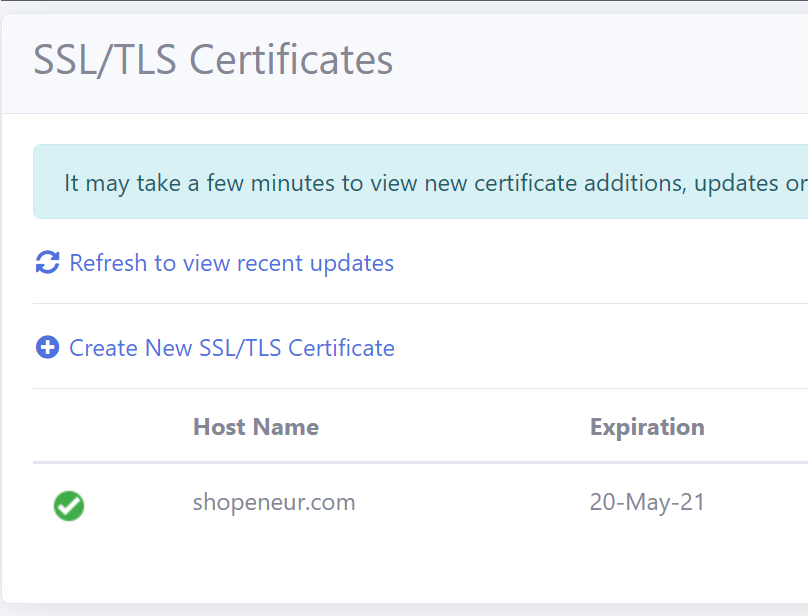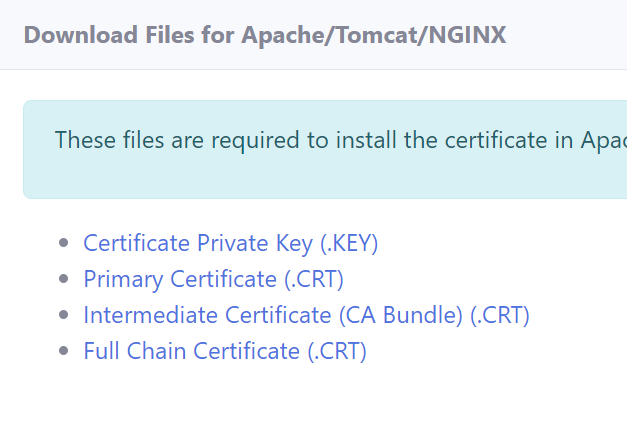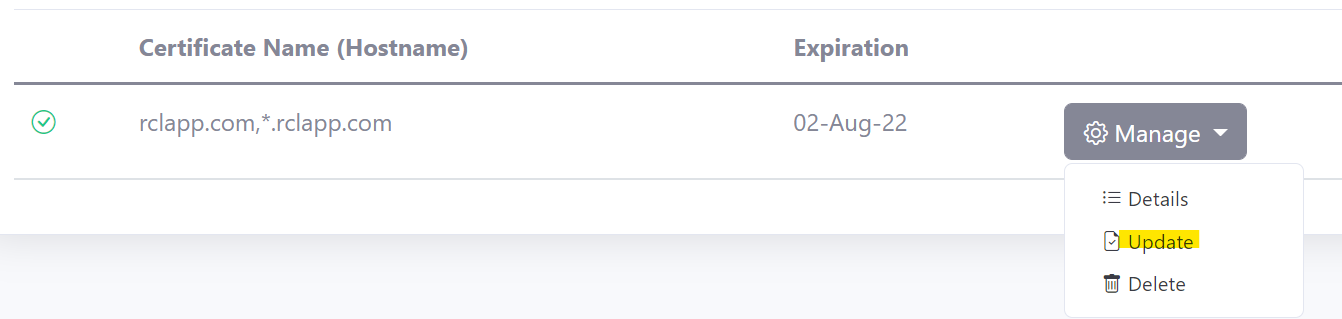SAN Certificates - Azure DNS
V8.0
A Subject Alternative Name (SAN) TLS/SSL certificate will contain multiple domains in a single certificate. SAN certificates created with an Azure DNS Zone will contain the domain (e.g. contoso.com) and the wild card domain (e.g. *.contoso.com) in a single TLS/SSL certificate.
Single Apex Domains
SAN certificates only allow a single domain. For instance, the two domains ‘fabricam.com’ and ‘contoso.com’ are not allowed in a SAN multi-domain certificate.
Access Control
Organization Accounts
Personal and Microsoft Accounts are not supported for Azure DNS SAN. Only Microsoft Entra ID (formerly AAD) organizational accounts (also known as ‘Work or School Accounts’) are supported.
If you try to create a certificate with Azure DNS SAN with a MSA account you will get the following error.
If you signed up for the RCL SSL Portal with a Personal Microsoft account (MSA), please follow the instructions in the following link to associate an organization account to your subscription:
Set Access Control
To create certificates for Azure DNS, the Azure organizational account that you use to login to the RCL SSL Portal must either be :
-
An administrator to the subscription containing the Azure DNS Zone(s)
-
Have a role of ‘Owner’ or ‘Contributor’ to the subscription containing the Azure DNS Zone(s)
If either of these requirements are not met, the ‘subscriptions’ and ‘DNS Zone’ lists will be empty when you try to create a certificate.
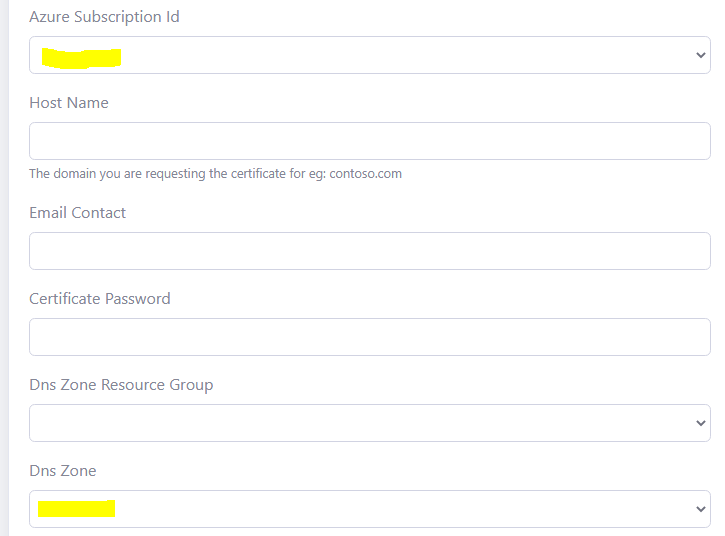
You may also experience an error message.

To set up access control for your organization account, follow the instructions in the link below :
Create a SAN TLS/SSL Certificate using DNS-01
RCL uses the DNS-01 challenge type to issue SAN certificates for :
- domain (e.g. contoso.com)
- wild card domain (e.g. *.contoso.com)
- both domains are included in a single TLS/SSL certificate
Create a DNS Zone and Configure Name Server
If you bought your domain with a domain registrar, you must set up your Azure DNS Zone to manage the records for your domain.
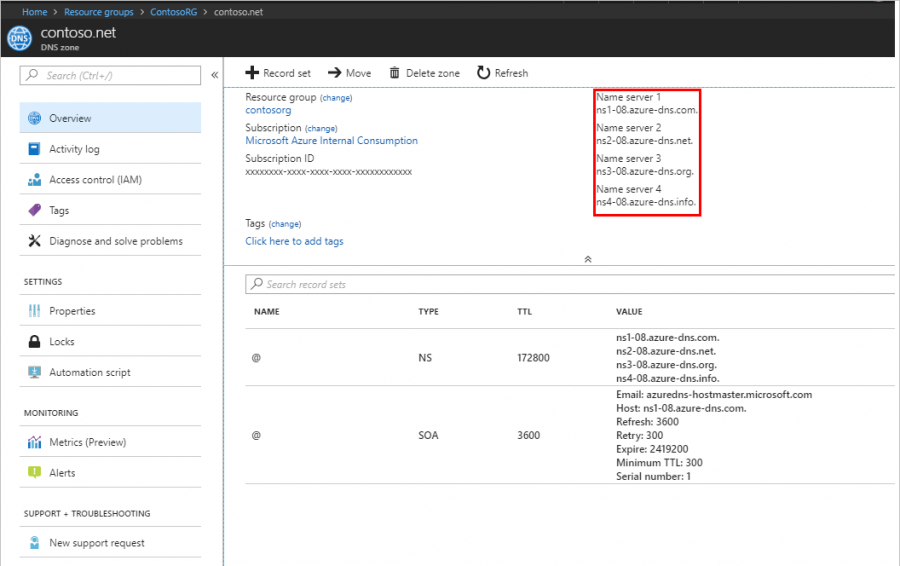
Follow the instructions in the link below to set up your Azure DNS Zone and delegate the name server (NS) records for your domain :
Create TLS/SSL Certificate
- In the ‘Certificates’ module of the portal, click on the Create New SSL/TLS Certificate link
- Select the ‘Azure DNS SAN’ option.
- Add the data to create the certificate. The image below illustrates sample data.
-
The Hostname is the Domain (eg: ‘contoso.com’) you are requesting the certificate for. Only a single domain is allowed. The additional wildcard domain (eg: *.contoso.com) will be automatically added to the certificate.
-
In the case above, we are requesting a SAN TLS/SSL certificate for the domain, ‘shopeneur.com’. The wild card domain ‘*.shopeneur.com’ will be automatically included in the certificate.
-
The Host Name must be valid for the DNS Zone. For instance, the domain ‘shopeneur.com’ is valid for the DNS Zone ‘shopeneur.com’.
-
You will need to wait up to 10 mins to validate the site and install the certificate.
- When this is done, the TLS/SSL certificate will be displayed in the certificates list.
Manually Installing SSL/TLS Certificates in Web Servers
- To access the certificate, click the Details button in the Manage menu in the certificates list page.
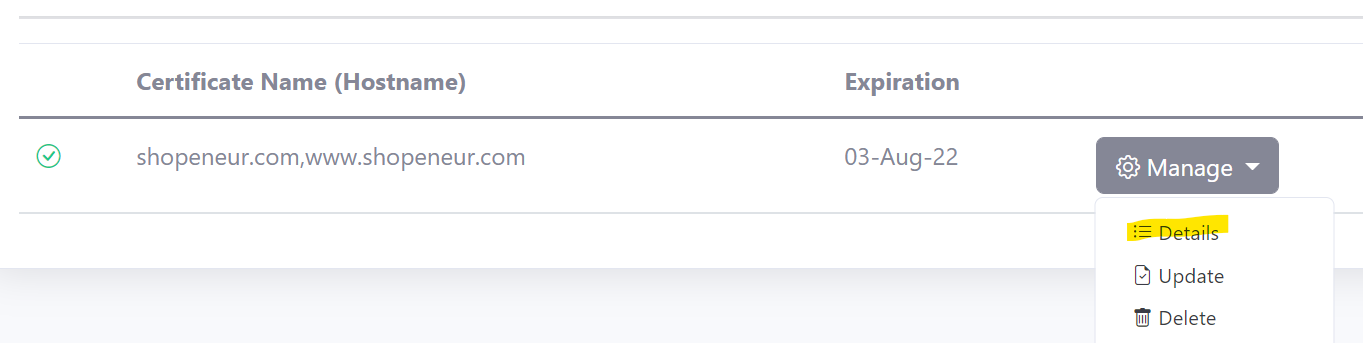
- You can download the certificate in .PFX, .CER, .CRT or .PEM formats.
-
You can also download the Certificate files required for installation in specific web servers (Apache, Apache Tomcat, NGINX, etc). The files include :
- Certificate Private Key (.key)
- Primary Certificate (.crt)
- Intermediate Certificate (CA Bundle) (.crt)
- Full Chain Certificate (.crt)
Certificate Installation
You can download and install your certificate in your web server. The following links provides instructions on how to install the certificate in a web server
- Installing SSL/TLS Certificates in Web Servers and Hosting Services
- Installing SSL/TLS Certificates in Apache Server
- Installing SSL/TLS Certificates in Apache Tomcat
- Installing SSL/TLS Certificates in NGINX
- Installing SSL/TLS Certificates in IIS
Manually Renewing SSL/TLS Certificates
SSL/TLS certificates will expire in 90 days. You can manually renew a certificate at any point before the expiry date. Click on the ‘Renew’ link in the certificates list to update a certificate.
Automatic Certificate Renewal
You can use the RCL AutoRenew Function to automatically renew certificates.
Follow the instructions in the link to use the AutoRenew function :
Rate Limits
There is a rate limit of 50 SSL/TLS certificates per subscription.
In addition, Let’s Encrypt has instituted rate limits to ensure fair usage by as many people as possible. To find out more about these rate limits please refer to the following link :