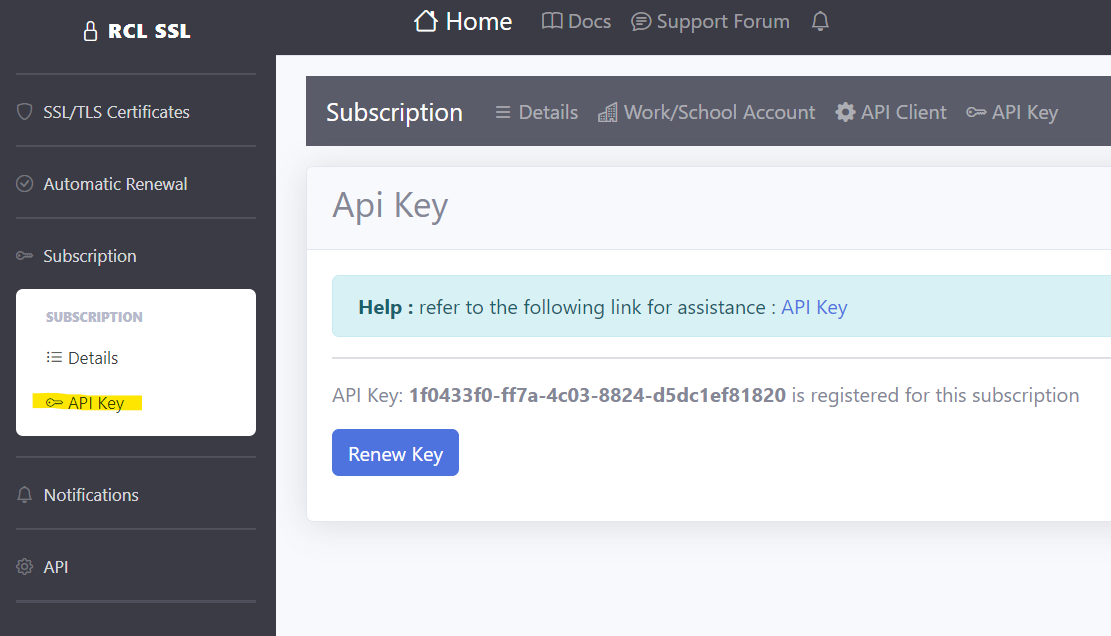Authorization
V7.1.0
You can use an Api Key to obtain authorized access to resources on the RCL SSL Core API and RCL SSL HTTP AutoRenew.
Create an Api Key
-
In the RCL SSL Portal side menu, click on Subscription > API Key
-
In the
API Keypage, create the Api key