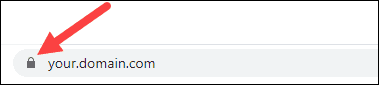RCL SSL DNS AutoRenew for Docker and NGINX
V7.1.0
NGINX can use SSL/TLS certificates saved to a volume by RCL SSL DNS AutoRenew for Docker. In this way, you can enable SSL/TLS for a web application hosted with docker using NGINX.
Before you can use RCL SSL DNS AutoRenew for Docker, you must have already created your certificate(s) in the RCL SSL Portal using the Azure DNS or Azure DNS SAN option. The certificate(s) that you would like to install must be specified in your configuration of RCL SSL DNS AutoRenew for Docker.
Prerequisites
Follow the instructions in the link below to learn how to configure, install and test RCL SSL DNS AutoRenew for Docker.
Configure NGINX to use SSL/TLS
You can download the files used in this sample from GitHub: NGINX with SSL/TLS Docker
Firstly, we will create a configuration file for NGINX to accept SSL/TLS connections on port 443.
-
Create a folder named
nginx -
In the
nginxfolder, create a configuration file namednginx.conf -
In the
nginx.conffile add the following configuration
server {
listen 80;
server_name example.com;
location / {
root /usr/share/nginx/html;
index index.html index.htm;
try_files $uri $uri/ /index.html;
}
}
server {
listen 443 ssl;
server_name example.com;
ssl_certificate /etc/ssl/rcl/example-com/fullChainCertificate.crt;
ssl_certificate_key /etc/ssl/rcl/example-com/privateKey.key;
location / {
root /usr/share/nginx/html;
index index.html index.htm;
try_files $uri $uri/ /index.html;
}
}
-
This is a minimalist configuration file, you can amend it with additional configuration to meet your requirements
-
Replace
example.comwith your domain name. Create a SSL/TLS certificate for your custom domain in the RCL SSL Portal using the Azure DNS or Azure DNS SAN option. You must configure RCL SSL DNS AutoRenew to use this certificate for your custom domain name. -
RCL SSL DNS AutoRenew will auto generate folder names to store certificate files. In this case, for the domain
example.com, the full chain certificate and private key files are stored in a folder namedexample-comfollowing a folder naming convention. For your domain, follow the Folder Naming Convention described in the link to set the folder name for your domain
Create a Docker Compose file
-
Create a file named
compose.yaml -
Add the following code to the file
version: '3'
services:
rclssldnsautorenew:
image: rclssl/dns-autorenew:7.1.0
environment:
- RCLSDK__ClientId=your-client-id
- RCLSDK__ClientSecret=your-client-secret
- RCLSDK__TenantId=your-tenant-id
- RCLSDK__SubscriptionId=your-subscription-id
- CertificateBot__SaveCertificatePath=/etc/ssl/rcl
- CertificateBot__IncludeCertificatesArray=example.com
volumes:
- rclssl-certs:/etc/ssl/rcl
nginx:
image: nginx:latest
ports:
- 80:80
- 443:443
restart: always
volumes:
- ./nginx/nginx.conf:/etc/nginx/conf.d/default.conf
- rclssl-certs:/etc/ssl/rcl
depends_on:
- rclssldnsautorenew
volumes:
rclssl-certs:
driver: local
-
Firstly, the RCL SSL DNS AutoRenew container is deployed. It will save SSL/TLS certificates from the RCL SSL Portal to a docker volume shared with NGINX
-
Then, the NGINX container is deployed, it uses the
nginx.conffile we created to accept SSL/TLS connections -
NGINX uses the SSL/TLS certificate files stored on the docker volume that were saved by RCL SSL DNS AutoRenew
-
You should add you own Configuration Values eg, client-id, etc. for RCL SSL DNS AutoRenew
-
Replace
example.comwith you own domain name
Deploy the Containers
-
Open a terminal window in your folder
-
Run the following command to deploy the containers
docker compose -f compose.yaml up -d
-
View the Log Files to see if there are any errors in the RCL SSL DNS AutoRenew container
-
Ensure the SSL/TLS is successfully installed in NGINX by viewing your website in a browser and checking the SSL/TLS certificate