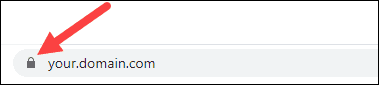SSL/TLS for Azure Container Instance
V7.1.0
In this section, you will learn how to set up SSL/TLS in an Azure Container Instance. In this sample app, we will create a container group with the the following containers :
-
An application container that runs a simple web app using the public Microsoft
aci-helloworldimage -
A sidecar container running the public NGINX image, configured to use SSL/TLS. NGINX will act as a reverse proxy, forwarding public requests on port 443(HTTPS) to the container group to the web app that listens internally on port 80(HTTP) on
localhostin the container group -
A sidecar container running RCL SSL DNS AutoRenew for Docker to provide SSL/TLS certificates for NGINX to use
Before you can use RCL SSL DNS AutoRenew for Docker, you must have already created your certificate(s) in the RCL SSL Portal using the Azure DNS or Azure DNS SAN option. The certificate(s) that you would like to install must be specified in your configuration of RCL SSL DNS AutoRenew for Docker.
Prerequisites
Follow the instructions in the link below to learn how to configure, install and test RCL SSL DNS AutoRenew for Docker.
Create an Azure File Share
A volume is mounted for RCL SSL DNS AutoRenew to save SSL/TLS certificate files. These certificates files are used from this shared volume by NGINX.
Create an Azure Storage Account. Add two File shares as follows :
- nginx - a file share to save NGINX configuration
- ssl - a file share to save SSL/TLS certificate files
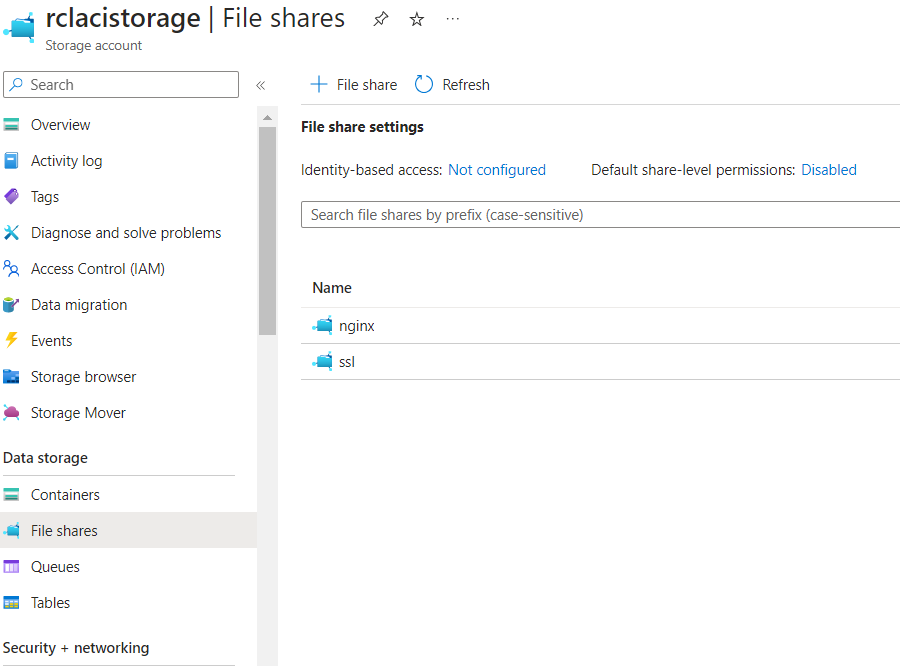
Configure NGINX to use SSL/TLS
You can download the files used in this sample from GitHub: ACI with SSL/TLS
Firstly, we will create a configuration file for NGINX to accept public incoming SSL/TLS connections on port 443(HTTPS) to the container group. NGINX will act as a reverse proxy and forward public requests to the web app which listens on port 80 (HTTP) on localhost.
Create a file named default.conf and add the following configuration :
server {
listen 443 ssl;
server_name myaci.example.com;
ssl_certificate /etc/ssl/rcl/myaci-example-com/fullChainCertificate.crt;
ssl_certificate_key /etc/ssl/rcl/myaci-example-com/privateKey.key;
location / {
proxy_pass http://localhost:80;
}
}
-
This is a minimalist configuration file, you can amend it with additional configuration to meet your requirements
-
Replace
myaci.example.comwith your own custom domain name. You must create a custom domain for your container group to use SSL/TLS. In your DNS provider, create a CNAME record that maps to the FQDN of your container group. Create a SSL/TLS certificate for your custom domain in the RCL SSL Portal using the Azure DNS or Azure DNS SAN option. You must configure RCL SSL DNS AutoRenew to use this certificate for your custom domain name. -
RCL SSL DNS AutoRenew will auto generate folder names to store certificate files. In this case, for the domain
myaci.example.com, the full chain certificate and private key files are stored in a folder namedmyaci-example-comfollowing a folder naming convention. For your domain, follow the Folder Naming Convention described in the link to set the folder name for your domain -
Upload the file to the
nginxfile share in the Azure Storage Account
Deploy the Container Group
Create a deployment file named aci-deploy.yaml and add the following code
api-version: 2019-12-01
location: westus
name: app-with-ssl
properties:
containers:
- name: nginx
properties:
image: mcr.microsoft.com/oss/nginx/nginx:1.15.5-alpine
ports:
- port: 443
protocol: TCP
resources:
requests:
cpu: 1.0
memoryInGB: 1.5
volumeMounts:
- name: nginx-config
mountPath: /etc/nginx/conf.d
- name: rclssl-certs
mountPath: /etc/ssl/rcl
- name: rcl-ssl-dns-autorenew
properties:
image: rclssl/dns-autorenew:7.1.0
environmentVariables:
- name: RCLSDK__ClientId
value: your-client-id
- name: RCLSDK__ClientSecret
value: your-client-secret
- name: RCLSDK__TenantId
value: your-tenant-id
- name: RCLSDK__SubscriptionId
value: your-subscription-id
- name: CertificateBot__SaveCertificatePath
value: /etc/ssl/rcl
- name: CertificateBot__IncludeCertificatesArray
value: myaci.example.com
resources:
requests:
cpu: 1.0
memoryInGB: 1.5
volumeMounts:
- name: rclssl-certs
mountPath: /etc/ssl/rcl
- name: my-app
properties:
image: mcr.microsoft.com/azuredocs/aci-helloworld
ports:
- port: 80
protocol: TCP
resources:
requests:
cpu: 1.0
memoryInGB: 1.5
volumes:
- name: nginx-config
azureFile:
sharename: nginx
storageAccountName: your-storage-account-name
storageAccountKey: your-storage-account-key
- name: rclssl-certs
azureFile:
sharename: ssl
storageAccountName: your-storage-account-name
storageAccountKey: your-storage-account-key
ipAddress:
dnsNameLabel: myaci
ports:
- port: 443
protocol: TCP
type: Public
osType: Linux
tags: null
type: Microsoft.ContainerInstance/containerGroups
There are three containers in this container group :
-
NGINX - a reverse proxy to accepts public SSL/TLS requests on port 443 and forward to the webapp that listens on localhost port 80
-
RCL SSL DNS AutoRenew - installs and renews SSL/TLS certificates for NGINX to use
-
A web app based on the
aci-helloworldimage
A volume mount, nginx-config is used to store the NGINX configuration file. Another volume mount rcl-certs shared with NGINX and RCL SSL DNS AutoRenew is used to store the SSL/TLS certificate files. These volume mounts use the Azure Storage Account. Add the storageAccountName and storageAccountKey.
The container group uses a FQDN with a dns label myaci. Since the public IP of the container group is not static, a FQDN will be used to map a custom domain. A CNAME record should be created to map your custom domain name to the FQDN of the container group. In this case , myaci.example.com uses a CNAME DNS record to map to myaci.westus.azurecontainer.io. You can use your own dnsNameLablel.
The container group listens on port 443 to public SSL/TLS requests.
You should add you own Configuration Values eg, client-id, etc. for RCL SSL DNS AutoRenew
Deployment
-
Open the Azure CLI in the Azure Portal
-
Upload the
aci-depoly.yamlfile in the CLI -
Run the following command to deploy the container group
az container create --resource-group your-resource-group --file aci-deploy.yaml
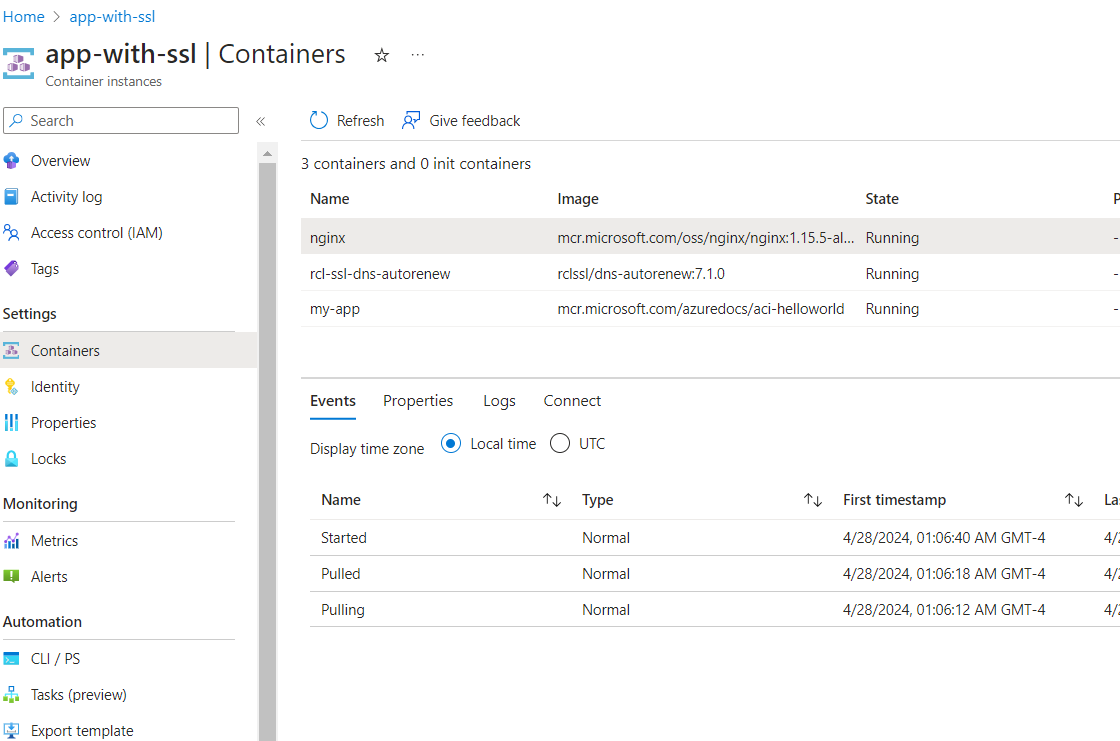
-
Ensure the containers are up and running
-
View the Log Files to see if there are any errors in the RCL SSL DNS AutoRenew container
-
Ensure the SSL/TLS is successfully installed in NGINX by viewing your website in a browser and checking the SSL/TLS certificate